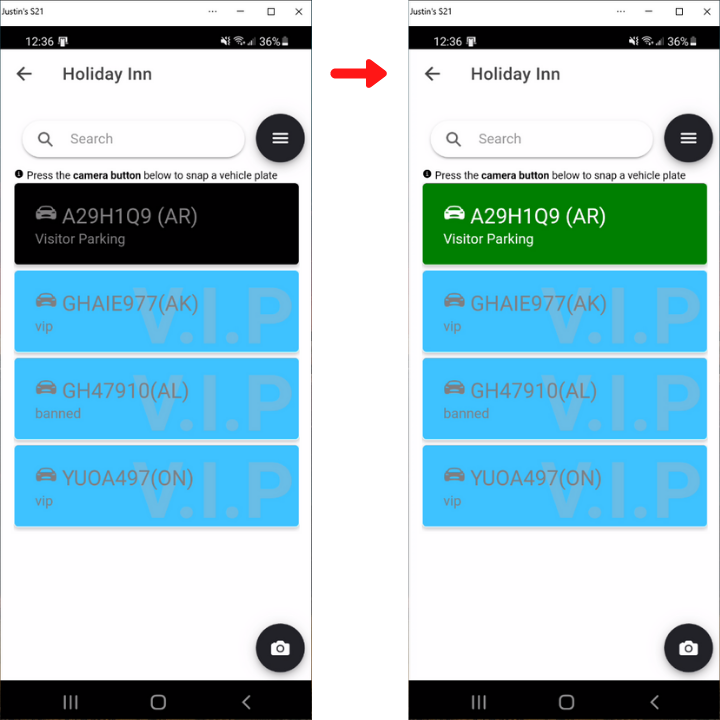This article will show you the steps to perform a thorough site audit using the Smart Parking Integrated Enforcement App using our SNAP LPR technology and how to write and issue/print a citation
1) From the dashboard, select AUDIT and choose the site that you will be auditing. By default, the app will automatically detect your location if your location services are enabled. You can make sure this is enabled under the profile tab on the App as well.

2) After selecting your site, choose whether you are performing a Visitor Parking Audit (Use this for Daily Parking as well) or Monthly Parking - This step may be skipped by default for some sites.

3) Now you will see the list of registered vehicles in that site. VIP plates will show in blue and Banned plates will show in Red. To check a plates status in your lot, use the camera icon in the bottom right corner to launch SNAP LPR. On the Snap Screen, press the Green play button to start scanning plates - you can walk and scan plates continuously to see which ones have permission. If a plate shows as red (Unregistered) - Double tap it to see more information and actions to be taken.
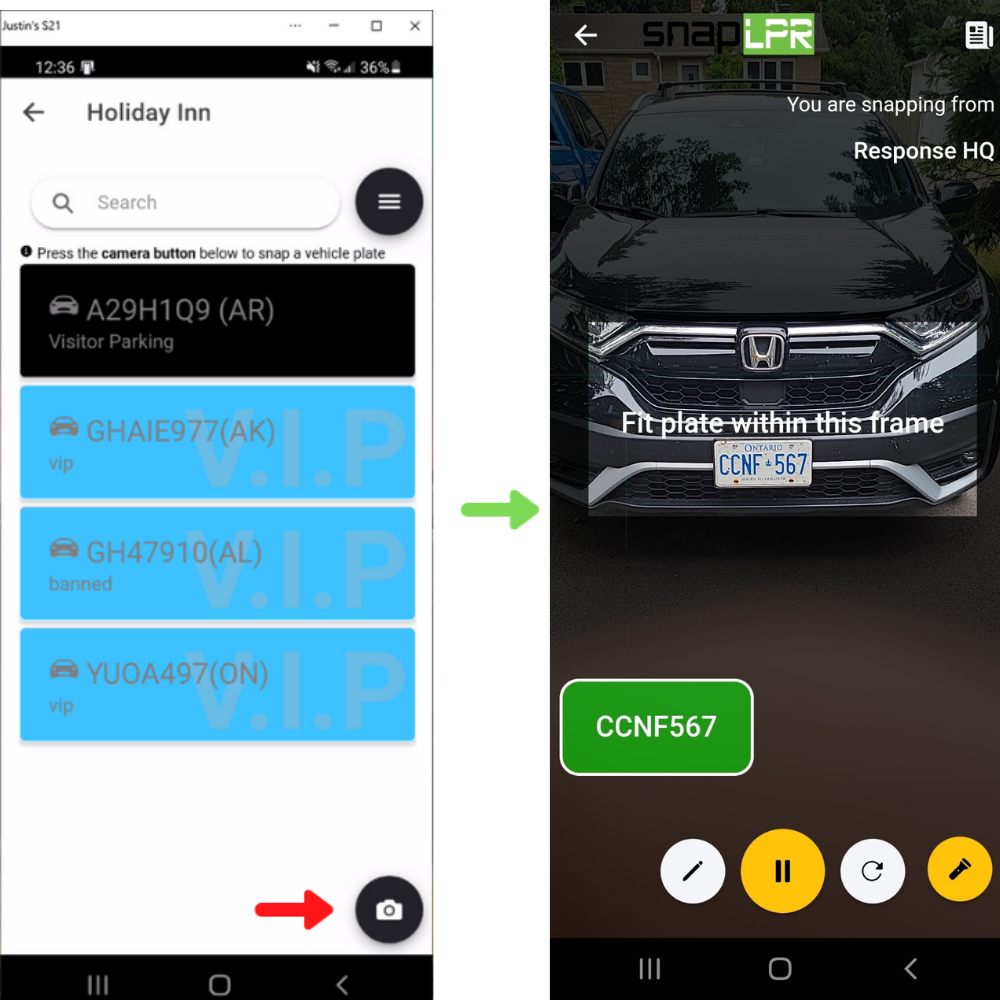

4) If you wish to issue a citation/warning - select the Ticket option at the bottom - this will open the citation writing process - here fill in the requested information and create your citation. Note that a green printer Icon in the top right means your printer is connected properly, a red icon means it is not connected - tap the icon to connect to your bluetooth compatible printer.
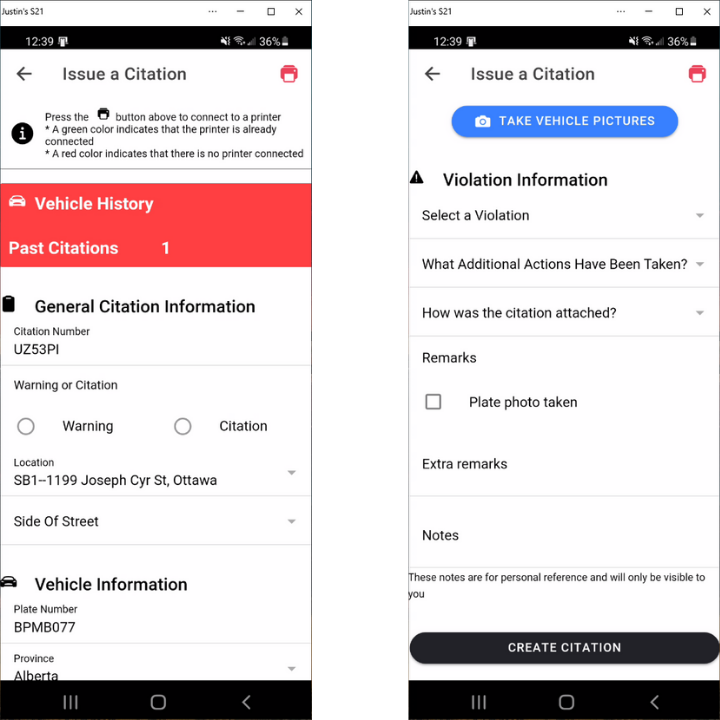
As an additional Remark, you can always tap a plate from the list in your site and select okay to turn it green - this can be helpful if you are performing time checks or marking vehicles visually - We still recommend the use of SNAP LPR to perform a plate check as the license plate picture will remain in the SNAP History.