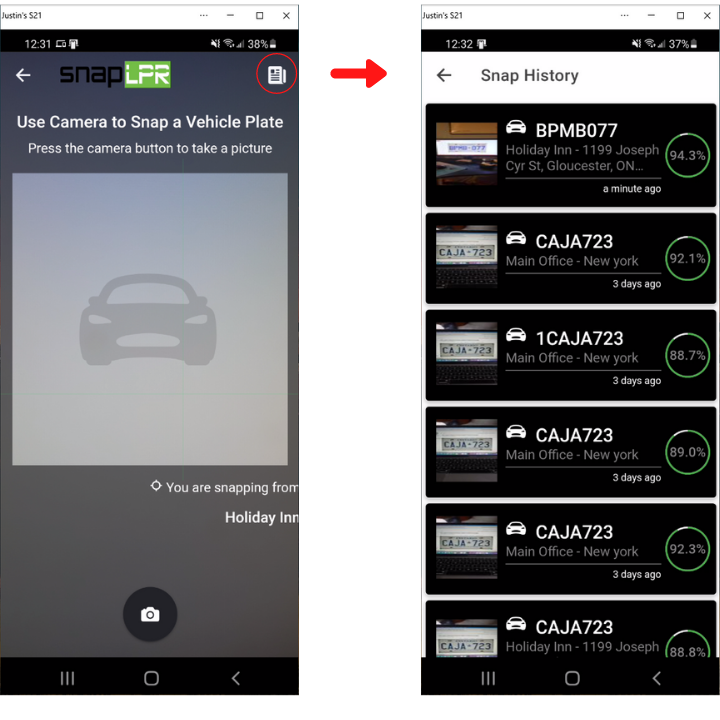This article will help you get a quick scan result for a plate with our SNAP LPR technology while using the Smart Parking Enforcement App
1) From the dashboard, select SNAP - The app will detect your location and select your site automatically, but you can always change the site by selecting the site name and choosing a new one from the drop down list.
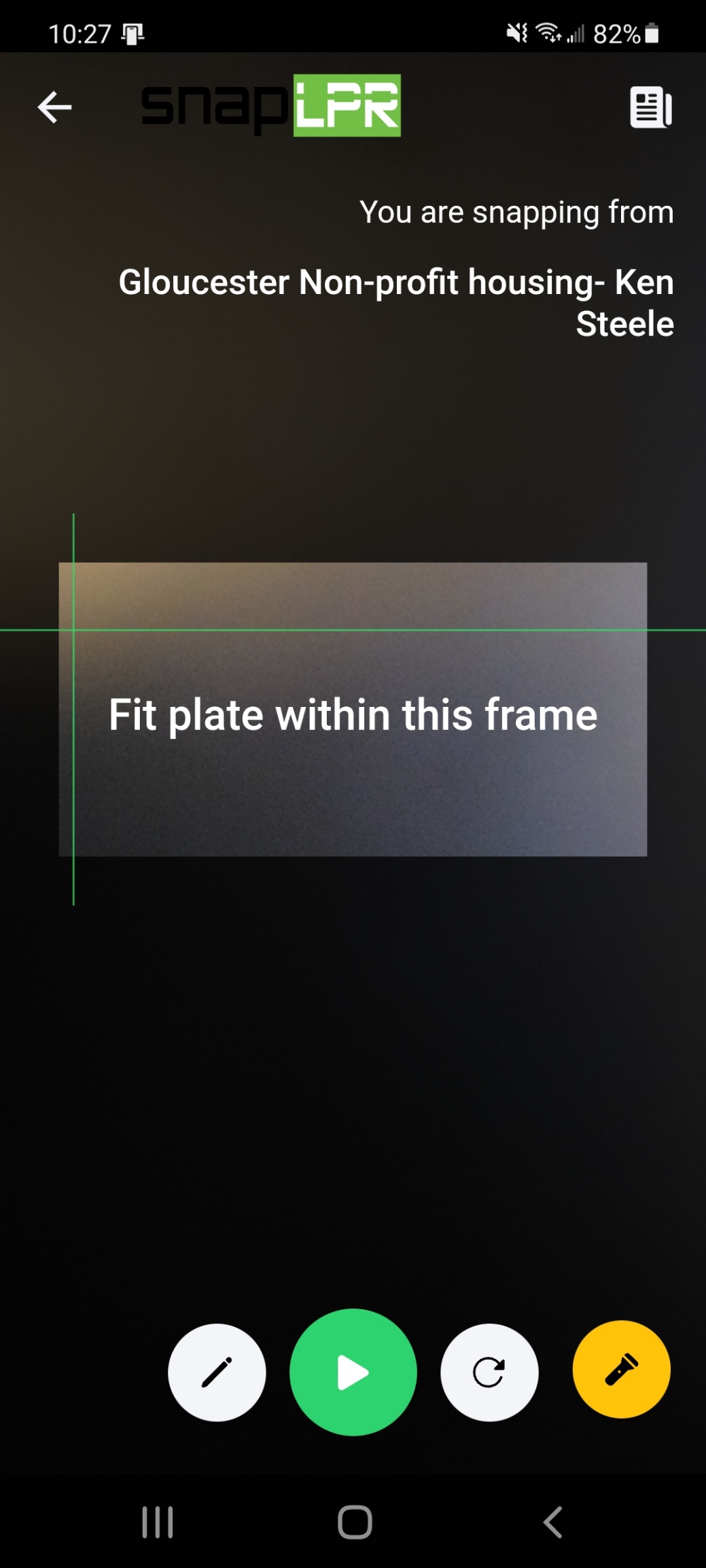
2) Line up the frame with the license plate and use the green PLAY icon to start the scan - If the plate has a valid registation or is on a VIP list at this site, the plate will appear in green. If the vehicle does not have permission, it will say "offender detected". Please always ensure that the scanned result matches what you see on the vehicle. If you need to rescan, you can simply click the rescan button (circular arrow) or use the crayon icon to manually enter the plate number if necessary. Once the plate is confirmed, you will be able to either skip the vehicle to continue scanning or Take action, which will let you either ban the vehicle or write a warning / citation from the app.
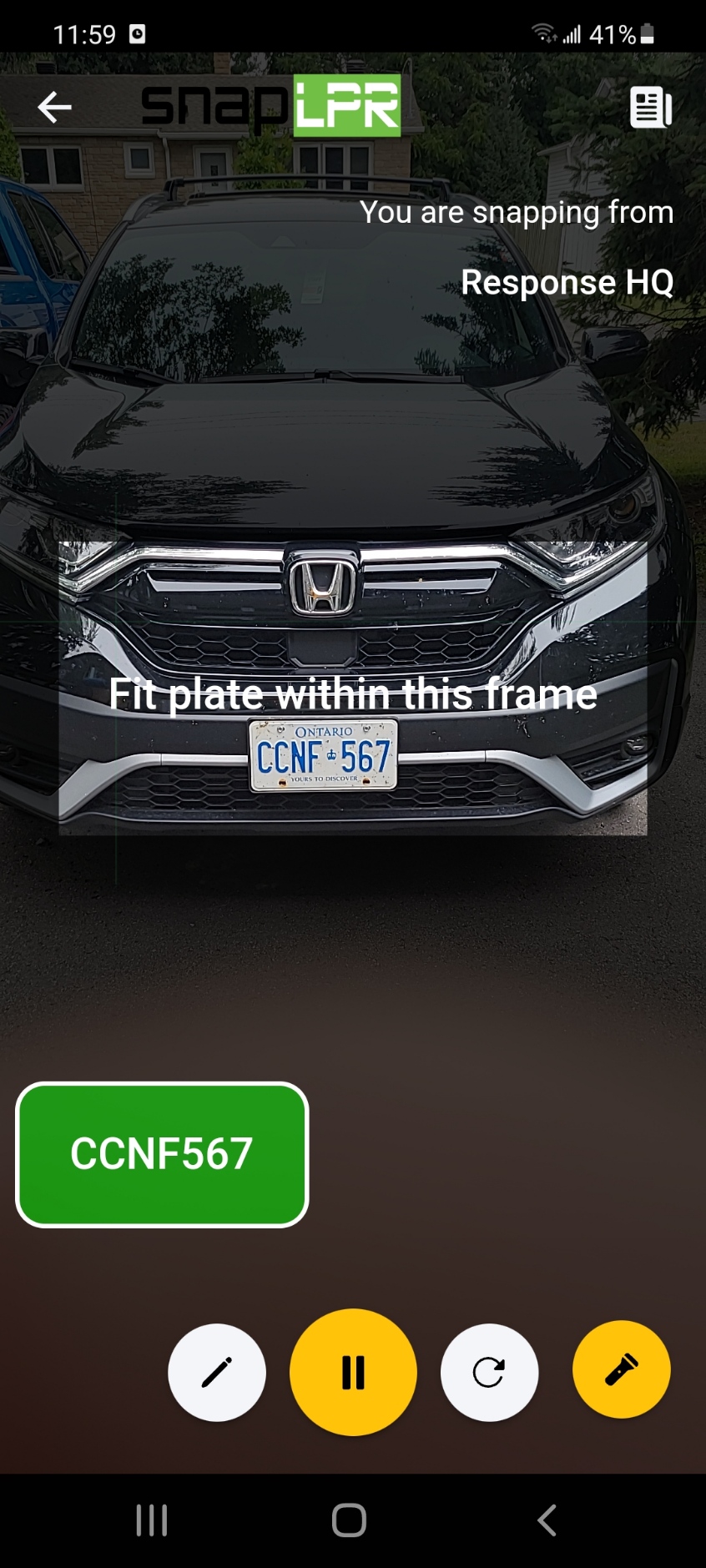
If you wish to consult the SNAP License plate history, you can do so from the SNAP Screen using the top right Page Icon, this will open the History with details for each Snap